Since starting work on the iPad 3 LCD, I have become fascinated with Retina displays. It’s crazy that you can pick up a panel that would until recently have cost hundreds or thousands for 60 bucks. Mass production is a beautiful thing sometimes. I may not be a Mac, but Apple gets my thanks for dragging the market out of the 1080p rut.
The only major issue with the iPad display is it’s less than ten inches diagonal. That’s very small for everyday use. They’re a nice portable size, but they’d look silly sitting on your desk as your primary monitor. Of course Apple makes a couple more Retina products which are better suited to everyday use. The largest of these is the display from the 15″ Macbook Pro Retina.
I believe my panel is from a Late 2012 Macbook Pro Retina 15″ unit. It is the LG version, model number LP154WT1(SJ)(A1). I bought two of them on eBay for pretty cheap as semi-damaged top assembly pulls from complete laptops. I ordered them about a week apart so only the first one has yet arrived. The unit arrived with a screwdriver crunch in the controller PCB and the internal copper planes are visible, so hopefully it works without shorting. Also the righthand cables were cut and there are two 3/8″ long quite deep scratches in one area. Well, I guess you get what you pay for.
First looks
This really is a neat looking display. The glass spans practically edge to edge (although the active area is around a half inch inset inside that, more on top to accomodate the camera). According to the iFixit teardown, this assembly is only 7mm thick in the center with a panel glass thickness of 1.5mm. That’s mighty tiny, but also not as impressive as it at first sounds as the bare glass doesn’t include the backlight and diffuser that a normal LCD has – that’s part of the full display assembly. This is very important to note if you take up this project by purchasing one of the myriad bare-panel units on eBay – you’ll need to supply your own backlight, polarizer films and diffusers. This can get quite pricey and/or labor intensive.
The bottom of the LCD houses a black PCB which most people identify as an inverter, but this is in actuality the LCD control electronics and has no control over the backlight (more on this later). Inverter, in this case, is a misnomer anyway since the backlight is LED, and inverter topology backlight drivers are only applicable to CCFLs. But I digress.
The top of the LCD controller board is very sparse. Normally the WiFi/Bluetooth antenna array would be screwed to the top of this, so its lack of components was likely planned in order to prevent mechanical interference. What are present are two connectors, labeled CNT1 and CNT2.
CNT2 is a 12-position dual row 0.4mm pitch board-to-board mezzanine connector with approximately 0.8mm stack height. I can’t seem to find the exact connector, but they are similar to Molex SlimStack connectors. CNT1 is the main LCD power and data connector, and is a 30-pin I-PEX Cabline connector.
The LCD controller is held in place by a screw at either end and two adhesive pads in the middle. In a complete assembly it would also be held in place by several additional screws which also affix the antenna array and the hinge cover, but these components were not present in the unit I purchased. Removing the screws and unsticking the adhesive pads, the guts of the controller are revealed. There are two metal shields covering the majority of the circuitry.
Some of the ICs that are found:
- Parade Technologies DP635 LCD Timing Controller
- Integrated Memory Logic IML9660 Programmable LCD Calibrator
- Silicon Mitus SM4031 Display Power Management IC
- GD=EC 71L, 10-lead 3x3mm DFN (I believe this to be a Richtek DC-DC converter
though I can’t yet prove itProved it, it’s a Richtek RT8035) - 416R 8215, 8-lead 2x3mm DFN (I currently believe this to be an i2c EEPROM; there are SCL/SDA and WP testpoints nearby)
Naturally none of these things have datasheets available (EDIT: except for the RT8035!), but that’s okay, we really shouldn’t need them. This should be a self-sufficient display unit, which we should be able to feed power and DisplayPort to and it should just work with no further investigation. Hopefully.
Reverse-engineering the connectors
Unlike the iPad, I have been unable to locate a schematic for the Macbook Pro that explains the pinout of the connector. But from looking at how the iPad connector is built, and from investigating some more prominent features of the panel with a multimeter and a keen eye, it is possible to get quite far in the determination of the pinout.
Let’s begin with connector CNT2. We know that CNT2 goes to the display’s single backlight LED array from the iFixit teardown. This also tells us that there are 48 white LEDs in the array. This will become relevant in a moment.
On the main PCB, suspiciously nearby behind CNT2, is a 1206 ceramic capacitor, C103 (around 1.8-2.2uF, measured at 1.9uF). A bit of probing tells us that one end of the capacitor is tied to the gold-plated mounting pads for the screws, which is bound to be GND. The other end is tied to pins 5 and 6 (assuming pin 1 in upper right and pins numbered 1-6 top to bottom on right, 7-12 on left). Thus we can assume that pins 5 and 6 are the anode(s) of the LED array. More probing reveals that the two pins are also tied together in the mate connector, so we will assume that it is a single anode design.
Remember there are 48 LEDs in the array. The vast majority of LED drivers can only drive arrays that have equal numbers of LEDs in them. There are 10 remaining unknown pins on the backlight connector, but this is not an even divisor of 48. It is therefore quite likely for some of the pins to be no-connects, and for the LEDs to be split into series strings of 48, 24, 16, 12, 8, or 6 LEDs depending on the number of cathode connections present. It is difficult to determine the cathode connections at this point, so we change focus.
Let’s take a look at CNT1. We can assume that if this display is in fact eDP as everyone says, this connector is required to have the following:
- 4 lanes / 8 pins DisplayPort data (high resolution displays such as this will use all 4 lanes)
- 2 pins Aux channel
- 1 pin Hot Plug Detect
- At least one +V pin (probably several)
- At least one ground (probably several)
- Backlight control – either:
- anode and cathode connections from an off-board LED driver, or
- PWM, power and enable signals for an on-board LED driver
As a shot in the dark, I probed the connector to determine whether it happened to contain connections to the LED anodes as previously discovered, and sure enough, pin 1 was connected. Followup probing revealed that pins 3-8 were connected to pins 12-7 of CNT2. So it is apparent that the backlight driver for this panel is housed off-board, and that there are six driven strings that make up the backlight. This means there are 8 white LEDs per string, and if they consume around 3.2-3.4V apiece (common for white LEDs), the strings need to be driven with 25.6-27.2V each. We’ll file this knowledge away for a while.
We know that the mount/screw pads should always be GND, so this is where we turn next. Probing the connector for continuity to a mount pad, we find that pins 13, 16, 19, 22, 25, 26, and 27 are GND. This arrangement provides some further insight: There are three GND pads at the righthand side, which are likely the main power GND connections. Also every third pad is a GND for a long period. It is very common to separate high-speed signal lines with a GND connection, so we can guess that the four DisplayPort lanes can be found between the remaining GNDs. We’ll confirm that in a moment.
We now know where power GND is located, and there are three unknown pads adjacent which are very likely to be +V. This can be verified easily, as there is a 3A/32V fuse (F1) on the rear of the panel. As there are no other fuses present nearby, we can assume that this is the fuse for the power input, and measuring continuity between it and the connector yields that much as expected, the last three pins (28, 29, and 30) are +V. We don’t have a way of knowing yet how much +V is, but at least we know where it is.
It is assumed that pins 14-15, 17-18, 20-21, and 23-24 are the DisplayPort lanes, but we don’t know for sure. For this, I unwrapped one end of the I-PEX cable that runs through the hinge to look at how the wires were arranged. A twisted pair or coaxial line would certainly mean high-speed data. As predicted, removing the (very well adhered) black adhesive cloth and desoldering some of the connector casing revealed four coaxial pairs on the pins in question. The connector also showed that the righthand pin of each pair has an insulated coating whereas the lefthand does not. I arbitrarily assume that the insulated wire is data+, and the uninsulated is data-, but verification of this is needed.
There are now five unaccounted-for pins in the connector. One is pin 2, in the middle of the LED anodes and cathodes; we can assume that this pin is no-connect as no wire appears to be populated in the cable. The remaining four (pins 9, 10, 11, and 12) must map to three remaining required pins: AUX+, AUX-, and Hot Plug Detect. It is unknown what the fourth pin is for, but it is wired in the connector. It will be difficult or impossible to figure out which is which with simple probing. It will similarly be difficult or impossible to determine the order of the DisplayPort lanes. At this point there is no additional investigation that can be done prior to applying power to the panel.
Next steps
The I-PEX cable assembly is built through the hinge of the MacBook. As such they are very expensive to buy individually, so I don’t want to damage or cut the cable, and even if I did, soldering the very, very small 40AWG wires would be a nightmare. I am therefore designing a very simple board that breaks out the connector to pin headers. On the same board I will also place a mini DisplayPort connector connected to pin headers, so I can use jumper wires to test different pin configurations very quickly and easily to determine the complete and correct pinout. I do not plan to offer the documents for this PCB because it will only be useful for one test, and after I figure out the pinout I will be spinning a proper board with properly-routed matched-impedance connections. So stay tuned for that.
More on this when more is discovered.




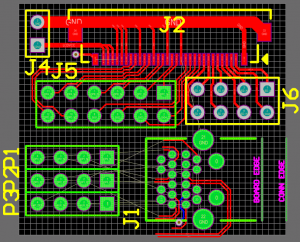
Hi Mike, we are also working on a MBP retina controller 🙂
You have missed three things – please read the DP specification, with it and access to the controller PCB you would be able to identify which signal is actually the AUX+ and which is AUX-. The HPD can be also identified by knowing its properties.
The third thing what you are missing is an essential information about the LED backlight unit. Knowing that, you would no more wonder about that no connect pin.
BTW we got a totally broken unit and the control PCB has a type of LSN154YL01-005 … probably the Samsung model?
Hi Daniel! I have run across your work in my research, it appears that your take on the full-featured DisplayPort-to-iPad board is coming along nicely. We seem to have had very similar design goals, as mine looks to work and mount in the same way 🙂
You have cost me a display panel, sir… I was unable to trace any further with the EM shields in place so I had to desolder them and crushed a small inductor in the process. Well, oh well… now I can see things a bit better and can plan for the next unit.
With the shields removed, I am able to probe the components immediately adjacent to the DP635, which as it turns out is the only IC under that section of shield (contrary to original thought). Here there is the only array of ten adjacent capacitors on the board, which seems very likely to be for the four DP lanes plus the AUX channel. Truthfully I’d forgotten that AUX is capacitively coupled. Actually, to be fair that requirement was added in DP 1.1a, which I am not completely familiar with. But this panel appears to drive the differential AUX signal straight into the DP635, and does not seem to make any distinction between ‘+’ and ‘-‘. So unless I am missing something very elementary, and mind you I have not yet powered up the panel at all, I still don’t think it’s possible to identify the particulars of the AUX or DP lanes. I will wait to apply power until I have the demo board in hand to avoid soldering flyouts everywhere and risking damage to the already in jeopardy PCB.
Presumably in the same manner there is likely to be a resistor nearby connected to HPD so it can be pulled up by the DP635. I haven’t looked for that yet. I will probably wait to figure out the specifics until I get the test breakout boards. Probing two sides of a board on very small components is no fun. Plus I can’t do anything at this point anyway.
I’m not sure what you’re getting at with the backlight. I’ve scrutinized the iFixit teardown photos, and… It’s just LEDs. Looks like nothing else there. I’m not familiar with the Macbook Retina’s featureset, is there supposed to be something ‘groudbreaking’ with the backlight that I’m not aware of?
Indeed LSN154YL01 is the Samsung version of the 15″ Retina.
The panel which we had was so broke, that the two LC glasses got separated when we tore it down. So we cut off the driving board. On mine, there are not only the capacitors, but also two resistors around the aux caps. One is pulling low, one is pulling high. In the DP specs, you might notice a image, where the capacitive coupling and the pull resistors are shown, so that gives you a clue about the polarity.
I have tried to power the cut-off board with 3.3V (not sure if that is correct.. but I have nothing to loose) and it makes a little consumption on that… and the HPD signal gets asserted. So that can be also confirmed, plus there is a pulldown resistor on the HPD line, as per DP specs.
About the diodes – if you manage to see them close enough, you will maybe get it. Or should I tell you ? 🙂 So far you fall in “my competition” category and I am not sure what are you up to.
Well, you can see my modus operandi from the rest of the site here – I’m open-sourcing and publicly releasing anything I come up with. So in that regard I am not “commercial” competition per se. But if you want the details kept under wraps I can’t promise that, it conflicts with my goals here. I’m a professional electrical engineer, reverse-engineering stuff is a fun hobby.
My panel is basically intact and per iFixit they can’t be removed without damage, so I can’t see the diodes in person, and the iFixit photos just aren’t framed right nor high resolution enough. The only thing that seems questionable is the small black bit at the base of the connector tail, where it meets the LEDs, but I can’t see it close enough to tell if it’s anything of interest.
For what it’s worth, the rest of the pinout will be cake as soon as I get my breakout. Apply power to the panel, attach HPD and AUX to DP. If the PC doesn’t respond, reverse the AUX leads. PC should respond “DP Link Failure”. Try 0+,0-…4+,4-. No? Try 0-,0+…4-,4+. No? Try 4+,4-…0+,0-. No? Try 4-,4+…0-,0+. One of those should make the driver happy. Ta-da, pinout complete! But that all comes after my breakout boards arrive. The waiting is killing me 🙂
Forgive my ignorance here however I don’t totally understand if you are supplying boards or simply giving instructions on how to make them. I would love to make an eyefinity group using these however I know my soldering and electrical skills would not be up to the task. Another question I have is regarding the overclocking potential of these PCB’s and panels. Of course the sheer resolution of three of these would be well worth it however overclocking them, even to 75hz would be the icing on the cake.
It’s a bit of both. These posts are mostly the path to arriving at the finished product, a log of my findings as I investigate the task, and I release my design files so that others can learn from and adapt the concept or just have the boards made directly. Alternately, in the case of the Simple iPad Interface and hopefully many others in the future, I can offer to order the boards and components and assemble the boards myself for a nominal fee. I have no issue providing prebuilt versions of any project I mention here, so if you are interested in something in particular please feel free to ask.
At the moment however, the Macbook boards are purely conceptual. As a previously unreleased bit of news, I did finally get my Macbook panels running yesterday, but I don’t have a board drawn up yet to offer as a working product. I really hope to have something done in the next couple of days and a prototype ready to assemble in two weeks, but that’s not by any means a promise – still plenty of things to work out!
Regarding overclocking, I can certainly look into it, but I will need a couple of days to do so, but if I figure out anything interesting I will post it here.
Im sure you already know about CRU (Custom Resolution Utility). That is the software I use to overclock my korean 1440 panel. Also depending on the bandwidth you may have to patch the 330mhz cap using ToastyX’s pixel clock patcher which unfortunately requires you run Test Mode in windows. I am sure this is info you already knew however just in case I wanted to point you to those two things. I love your work on these and look forward to hearing your progress.
P.S. how much bezel is there and how thick is the panel? I would love to make a surround for the 3 monitors in a portrait eyefinity group as soon as the MST hubs become available.
I actually wasn’t aware of the stuff on the software side, so thanks! I’m a hardware hacker, so I’m not always keen on the current state of the art on the software side.
Regarding bezel. I assume you mean the Macbook panel, but I’ll start with the iPad because it’s what’s in my hand at this instant:
-Top: 12mm
-Bottom: 9mm
-Left: 7mm
-Right: 5.5mm
(all to the nearest 0.5mm)
Now, the Macbook… this is a bit more difficult. I don’t have a good way of measuring the bare panel because I don’t have a bare panel, only Macbook lid assemblies. But I can measure those:
-Top: 17.5mm
-Bottom: 23mm
-Left: 14mm
-Right: 14mm
(all to the nearest 0.5mm)
If you’re looking for the bare panel measurements, it looks like you can approximately remove 2-2.5mm from top, left and right, and 7-8mm from the bottom if you get really aggressive with bending the panel controller flex cables (remember the Macbook front glass and panel are laminated together, which makes it have much larger borders than a standard panel – and no, they cannot be separated). Of course I will remind you that the bare panel does not come with a backlight or diffusers or polarizing film, so you probably don’t want a non-Macbook assembly unless you have a good way of adding all of this…
[Edit] Oh. And the iPad panel is typically 2.5mm thick, 4.5mm at the top edge (where the controller is); I don’t have calipers or a micrometer wide enough to measure the domed back of the Macbook top assembly, but iFixit says it is 7mm at its thickest point, and it is 2mm at the edge. Presumably the glass is 2-3mm thick across the whole panel, although again I can’t verify that.
Those bezels may be a deal breaker on those panels however I am still really interested in the LightBoost Alienware panel. It seems to have more reasonable bezels and it may be possible to get all of the features working on that one.
And thank you for helping the PC community.
It’s a selfish endeavor, this stuff is a lot of fun for me 🙂
I’ll probably kick off the posts on the Alienware panel this weekend, assuming I don’t get distracted (I’m hopefully taking receipt of a new milling machine this week).
I look forward to your posts on the Alienware panel as I think it is more geared toward FPS gaming then the Apple products, assuming they can be driven at 120htz with lightboost. Do you think display port may be an option on the PCB? With the new MST hubs coming out I think that may be the best option to drive three of these.
Again thanks for the replies, I will continue to watch as it unfolds.
P.S. On a side not I have gotten in contact with a local Car Audio Guy who assures me that he can create a housing for Portrait x 3 with a Vesa mount. If while you are messing around with these panels you could take some measurements of the panel and bezel I would greatly appreciate it.
Josh
Actually DisplayPort will be required, since the panel runs on Embedded DisplayPort…
Measurements of the panel – I can do you one better: http://www.displayalliance.com/storage/1-spec-sheets/LP173WF2-TPB1.pdf … pages 18 thru 20 include very usable mechanical drawings. I’ve taken these drawings and have drawn up a 3D model of the panel, but it’s missing a few important features (e.g. screw holes) that I’ll need to add before it’s truly useful. If you would rather work with a 3D model than 2D drawings I can include it in the post.
That a awesome project !!! im trying to do something similar to this but with touch screen lcd. i pretty much need to create hdmi-lvds converter similar to this: http://www.chalk-elec.com/?page_id=1280#!/~/product/category=3094861&id=14647633 but pcd designing is not my forte 😛 do u think u could help ?
I probably could, but my cost would be approximately what the chalk-elec board costs, so you might as well pick up one of those…
For what it’s worth, I’d be willing to bet a fair sum that the chalk-elec board is a by-the-books implementation of this TI application note: http://www.ti.com/lit/an/slla325a/slla325a.pdf. TFP401, SN75LVDS83B, a couple of connectors and a PIC as an I2C slave, not too complex.
Don’t get me wrong, I’m not trying to brush you off… unfortunately I’m up to my ears in contract work and continuations of the projects already posted here, which really need to take precedence. Maybe when that has all died down (and assuming I don’t foolishly agree to anything else in the meantime) I can work out some hardware for LVDS… until then, I’m afraid I can’t help, sorry!
awsome !! no worries, im in no rush 😛 i also sent you a email a few days ago when i posted a comment here with contain more info if you are interested later on. Do you know how much time (weeks or months) approximated you be need to finish your other projects/contract work ?
Keep up the good work !!! 🙂
Ha! I dare not venture a guess when I’ll be done… in order to truly complete everything I’ve got a few generations of boards to design, order and program, at a few weeks per cycle… could be well into the middle of the year before I’m hammering out the firmware for some of it.
Oops, your email hit my spam filter. I’ll be in contact 🙂
Hi, this is probably a VERY basic question after reading this site but I have searched all over the net and you seem the most knowledgeable. I have a early 2013 15″ MBP. The screen cracked when it got dropped and have been using it for almost a year with the cracked lcd. I finally got around to replacing the lcd panel and noticed there was no backlight. I assumed the cheap ebay lcd off ebay was faulty so bought a cover assembly. It was used but working. I still have no backlight. Do you have any insight on what could be wrong? I really appreciate any help you could give me. My email is green1181 at hotmail.com. thanks!!
Hmm. Did your original (cracked) panel have a working backlight? Does it still work? That’ll tell you at least that you haven’t fried your motherboard’s backlight driver.
If you purchased a “bare” LCD for this model (black glass on both sides, no rear metal shield or diffuser or anything), it wouldn’t have had a backlight. In order to keep the Macbook skinny, the backlight is embedded in the lid assembly instead of in the LCD panel itself. Now, as to why a complete lid assembly wouldn’t work, that’s a new one. The backlight is just a bunch of series-parallel strings of LEDs, there are no smarts in there, not much to “blow”. If your motherboard’s LED driver works, first verify that the LED strips are plugged in, there’s a little bitty connector on the left side of the PCB at the bottom of the LCD (possibly under some plastic covers; see the other posts in this series for photos) with a white flat flex cable coming out of it. This flex cable goes to the LED strip. It should be simple to test the voltage on this connector to determine where the problem is likely to be – if you assume that the silkscreen arrow is pin 1, and the pins are numbered 1-6 down the right side and 7-12 down the left, then the voltage between pins (5 and 6) and (any one pin on the left side) should be about 50V during normal operation, full brightness. If this is what it measures, then there may be a problem with the LED strip; otherwise, your motherboard or the connecting cable aren’t bringing the voltage to them properly.
Hopefully this helps. Let me know how it goes.